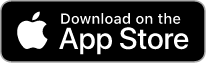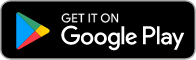At Royal Life Saving Aquatic Academy, we use the iClass PRO app to help you easily manage your swimming lessons — from bookings and cancellations to keeping track of your class schedule and more. This convenient app puts everything at your fingertips, making it simple to stay organised and up to date with yours or your child’s swimming journey.
Payrix Transaction Fees
Payment transaction fees have been confirmed and are as follows from 16th August 2023
| Type of Fee | Amount | Method |
|---|---|---|
| Payrix Storage and Compliance Fee | $0.33 | Once off fee – for all new customers |
| Direct Debit Bank Account | Fee absorbed by the Aquatic Academy ($0.88c) | Not passed onto customers |
| Direct Debit Credit Card Visa / Mastercard AMEX | $0.33 1.87% of the total debit amount 3.85% of the total debit amount | Per transaction |
| Rejection fees | $5.50 | Per failed or rejected transaction |
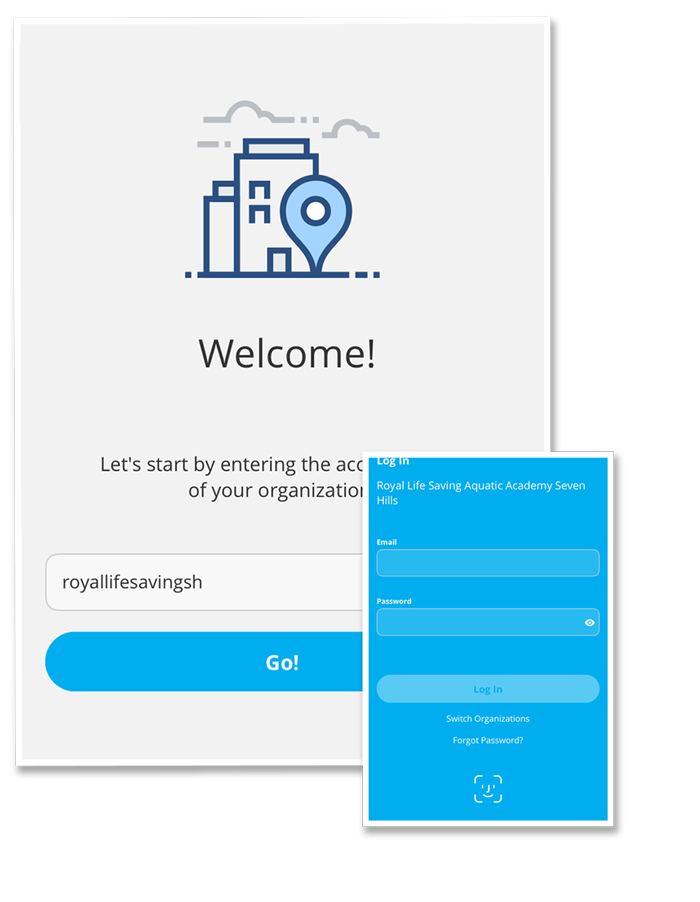
iClassPro APP usage guide:
Logging into the App for the first time:
-
- Open the iClassPro APP
- Log in
- Organisation name is:
- royallifesavingsh (SEVEN HILLS CUSTOMERS)
- royallifesavingde (DENISTONE EAST CUSTOMERS)
- Use stored email on the account as the username and select FORGOT PASSWORD
- All family members should now be visible
- Open the iClass Pro APP
- Select Account (middle option on the bottom tool bar)
- Select BLUE ENTER PAYMENT INFORMATION button
- Select Credit Card or Bank Account (please be aware of transaction fees mentioned above)
- Enable Recurring billing
- Select Continue
- Select Confirm
- Double check Payer Details
- Select Payment and Agreement
- Enter Payment Information
- Complete the Captcha Code (I AM HUMAN)
- SUBMIT
(All absences must be entered through the app a minimum of 60 minutes prior to the commencement of the lesson to be eligible for a make up token)
- Open the iClass Pro APP
- Log in
- Select Account (middle option on the bottom tool bar)
- Select the student who will be missing the lesson
- Select Future absences
- Select the date of the lesson being missed
- SUBMIT
- A make up token will be allocated ONCE THE CLASS HAS BEEN MISSED
- An email will be sent once the token has been allocated to the account
- Open the iClass Pro APP
- Log in
- Select Account (middle option on the bottom tool bar)
- Select the student that has an eligible make up token
- Select Makeups
- Select Available Makeup Tokens
- Select USE MAKE UP TOKEN
- Choose a suitable date (day) for the make up
- Select an available class
- Select USE TOKEN
- Once the Make up Token has been used, it cannot be reallocated or changed
- Open the iClass Pro APP
- Log in
- Select the Student (yourself)
- Select Punch Pass
- Select any Active Pass on the account
- Select Active and find the class to book
- New passes can be purchased through the SHOP
- Open the iClass Pro APP
- Log in
- Select the student
- Select Evaluations
- Review Assessment Records
Parents and Guardians can request assessments by speaking with the Shift Supervisor or emailing the service teams on: